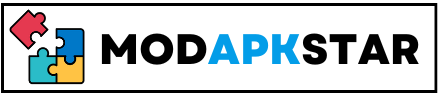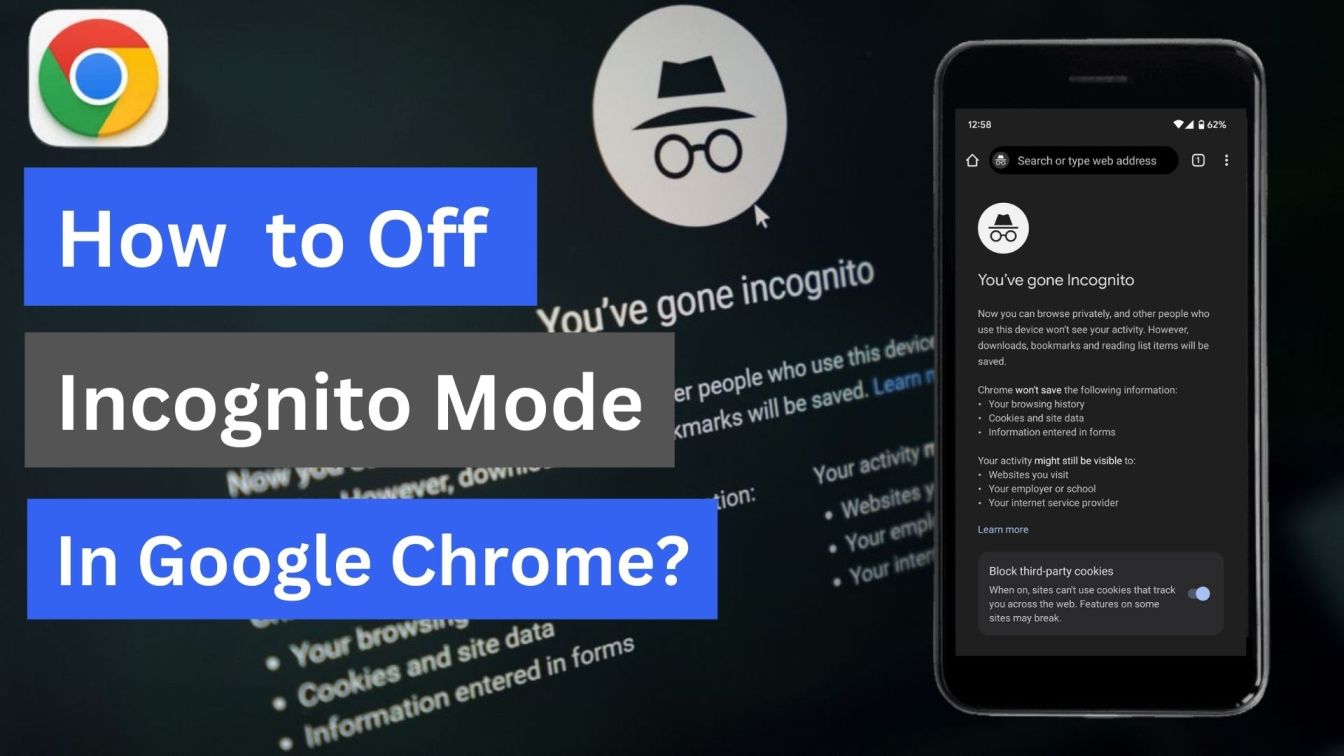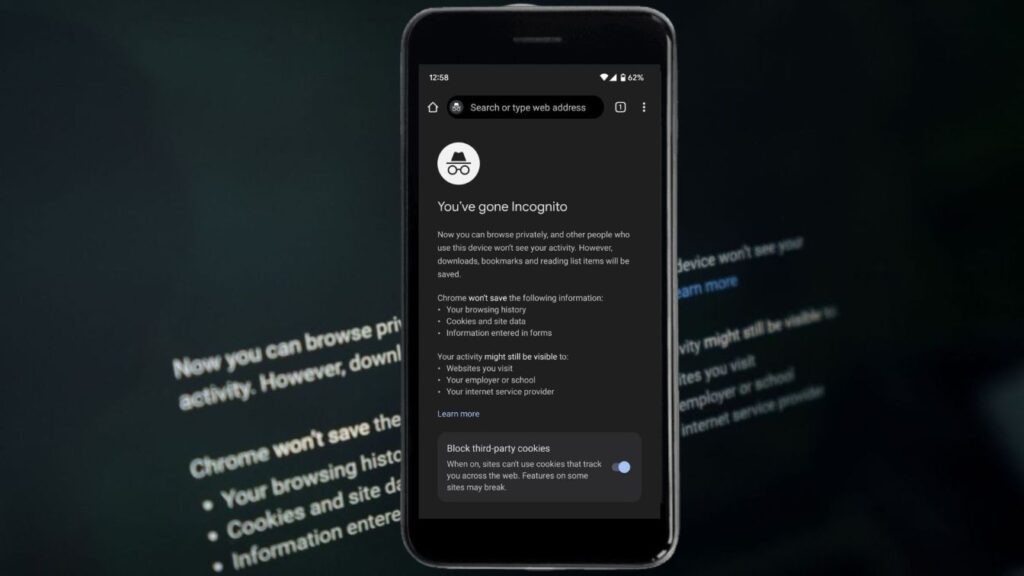
This article is all about How to Off Incognito Mode In Google Chrome 2024. We provide step by step full guide.
How to Off Incognito Mode In Google Chrome: Incognito mode is a feature of Google Chrome that allows you to browse the internet without leaving any traces of your browser history, cookies or cache on your device.
It is a useful feature for privacy conscious users or people who want to keep their web browsing activities private. However, in some cases, you may need to disable this mode. In this post, we will look at different ways of disabling Incognito mode in Google Chrome.
Something About Incognito Mode In Google Chrome
What is Incognito Mode?
Google Chrome’s Incognito Mode (also known as private browsing) lets you browse the internet without your browsing history being stored locally. When you enable Incognito Mode on your Google Chrome browser, Chrome will not save the websites you visit, cookies or information you enter in forms.
Why people use Incognito Mode?
Private Browsing: Incognito mode is all about keeping your browsing experience private. It means Chrome won’t store any details about the sites you visit or what you do, making it ideal if you’re using a shared desktop or just want to hide your browsing habits.
No Cookies, Please: Normally, when you visit a website, little data files known as cookies are left behind. Your choices and activities can be monitored by these cookies. However, Chrome doesn’t save these cookies when you use Incognito Mode, so when you shut the window, it will appear as though you never opened it.
No History Trail: Forget about your browsing history haunting you. Incognito Mode ensures that your browsing history won’t be saved. So, no need to worry about accidentally stumbling upon a website you visited last week while someone else is using your computer.
Downloads Stick Around: While your browsing activity stays incognito, any files you download or bookmarks you create in Incognito Mode are saved. So, don’t worry about losing those important files just because you’re in stealth mode.
Not Completely Invisible: Incognito Mode does not make you invisible online. Internet service providers, employers (especially if you’re using a business device), and websites you visit will still monitor your activity. Instead, it’s more about protecting your browsing history on your device.
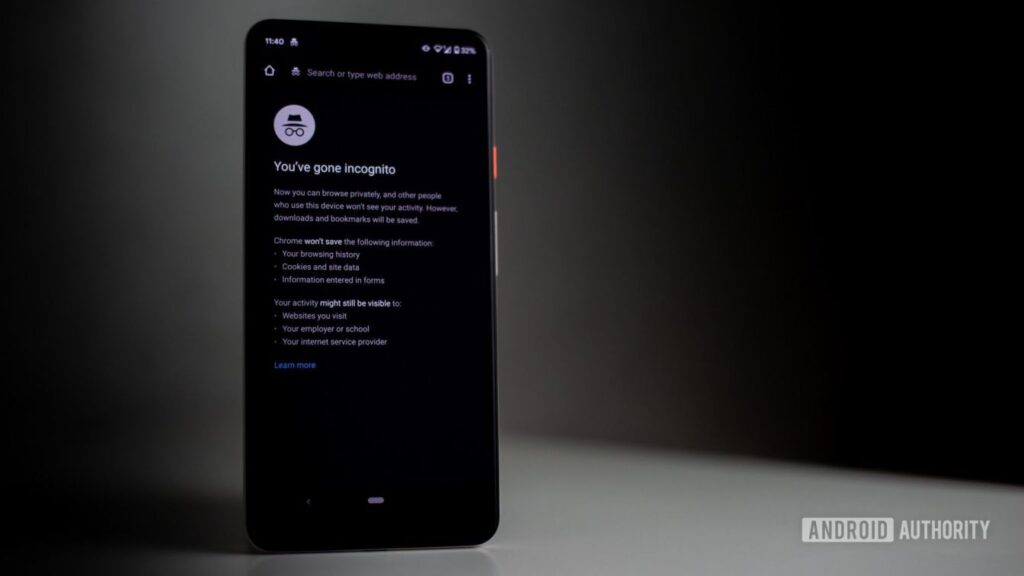
How to Access Incognito Mode In Google Chrome
Desktop/Laptop (Windows, Mac, Linux):
- First Open Google Chrome.
- Then Click on the three-dot menu icon (⋮) in the top-right corner of the browser window.
- From the dropdown menu, select “New incognito window” (or press Ctrl+Shift+N on Windows/Linux or Command+Shift+N on Mac).
Mobile Devices (Android and iOS):
- First Open the Google Chrome app on your device.
- Then Tap on the three-dot menu icon (⋮) in the top-right corner of the browser window.
- From the menu, select “New incognito tab” (or “New Incognito Window” on iOS). This will open a new tab in Incognito Mode.
How to Close Incognito Mode In Google Chrome
Desktop/Laptop (Windows, Mac, Linux):
- To close an Incognito window, click on the “X” button in the upper-right side of the window. For Windows/Linux, press Ctrl+W, and for Mac, press Command+W.
Mobile Devices (Android and iOS):
- To close Incognito tabs, click tab switcher in the top right corner of your browser window. Tab switcher icons are usually square or number icons.
- Locate the Incognito tab (it’s usually labeled with a hat and glasses icon).
- To close the tab, swipe left or right on the tab. You can also tap on the “Close” (X) symbol on the tab.
How to Disable Incognito Mode in Google Chrome
Depending on your needs and how much control you want, there are a few different ways to turn off Google Chrome’s Incognito Mode.
Google Chrome Incognito Mode can be disabled by administrative controls or by making changes to your computer’s settings. Here is a guide for Windows users on how to do it:
Using Group Policy (Windows):
- Press the Windows key + R to open the Run dialog box.
- Type “gpedit.msc” and press Enter. This will open the local group policy editor.
- In the Local Group Policy Editor window, navigate to “Computer Configuration” > “Administrative Templates” > “Google” > “Google Chrome”.
- Look for the policy named “Incognito mode availability”.
- Double-click on “Incognito mode availability” to open its properties.
- Select the “Disabled” option.
- Click “Apply” and then “OK” to save the changes.
- Close the Local Group Policy Editor.
Taking Care of Security and Privacy Issues
Even while turning off Incognito Mode can seem like an easy fix, there may be security and privacy concerns to take into account. Users should be advised that turning off Incognito Mode does not provide total security or privacy, since there may still be ways to trace and view online behavior.
Conclusion
In this article, we provide “How to Off Incognito Mode In Google Chrome 2024”. Also, we discuss all the Something About Incognito Mode In Google Chrome, How to Access Incognito Mode In Google Chrome, How to Close Incognito Mode In Google Chrome, and How to Disable Incognito Mode in Google Chrome. I hope the information is also very helpful for you. If the page is really helpful, please share it with your friends who want to off Incognito Mode in Google Chrome.
So, if you have any problem please let us know in our comment section or by sending a message. We will take care of the problem now. Thanks for visiting our site.