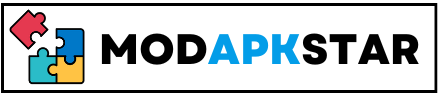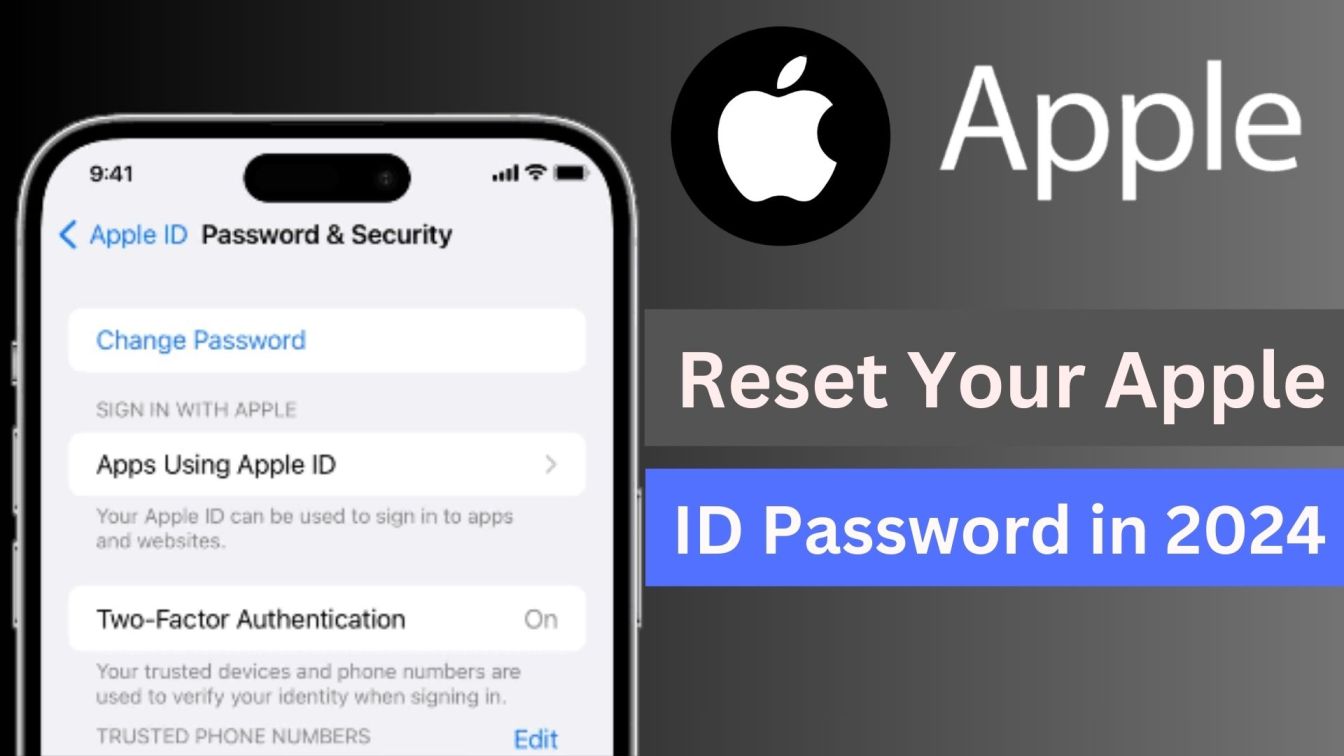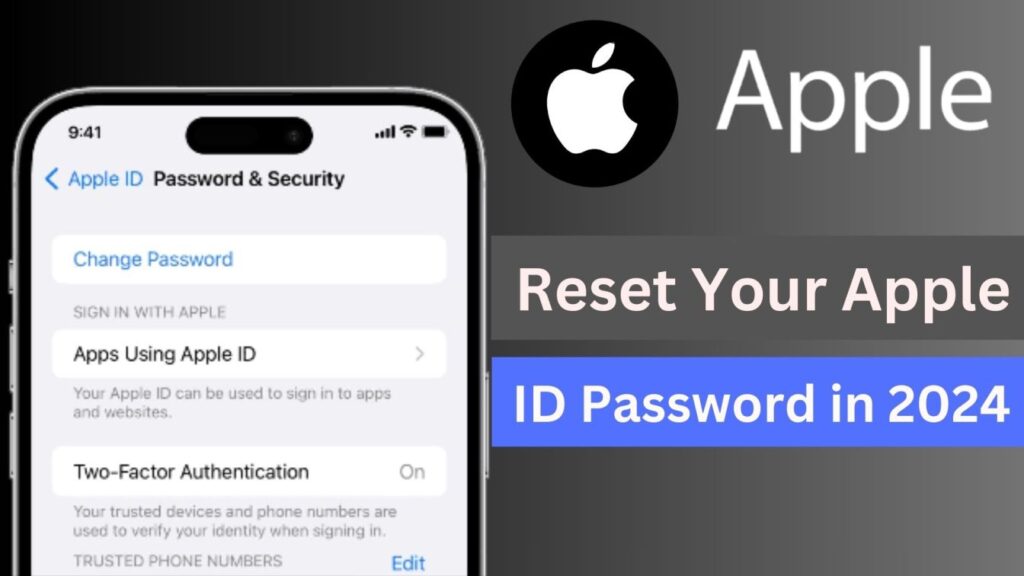
This article is all about How to Reset Your Apple ID Password in 2024. We provide step by step full guide.
How to Reset Your Apple ID Password: If you’ve ever lost or forgotten your Apple ID password, you know how annoying it can be to not be able to access important services like iCloud, App Store or iTunes. But don’t worry, Apple ID password reset doesn’t need to be a nightmare. In this guide, we will walk you through the Apple ID password reset process step by step, so you can get your account back quickly and safely.
Importance of Apple ID password Security
Protection of Personal Information: Your Apple ID is what gives you access to all of Apple’s services. You can use your Apple ID to log in to iCloud, your Apple ID to sign in to the App Store, your iTunes account, your Apple Music account, and more. Your Apple ID often contains your contact information, payment information, and even your device data backups. A secure password protects your Apple ID from unauthorized access and misuse.
Security of Device Ecosystem: With services like iCloud transferring data across many devices, Apple’s ecosystem is highly interconnected. All connected devices may be impacted by a hacked Apple ID, which might result in data loss or illegal access to your devices. You may contribute to safeguarding the integrity of your whole Apple device ecosystem by keeping your passwords strong.
Reasons for Resetting Apple ID and Password
There are a few reasons why you may need to reset the password. For example, you may have forgotten the password, or you may suspect that your Apple ID has been hacked. No matter what the reason is, resetting the password is essential for keeping your Apple ID safe and secure.
Preparation Before Resetting the Password
Before we get started, there are a few things you need to know. First, you need to make sure you have access to your Apple ID email address. Second, you need to have a secure device or phone number that you can use to verify your password.
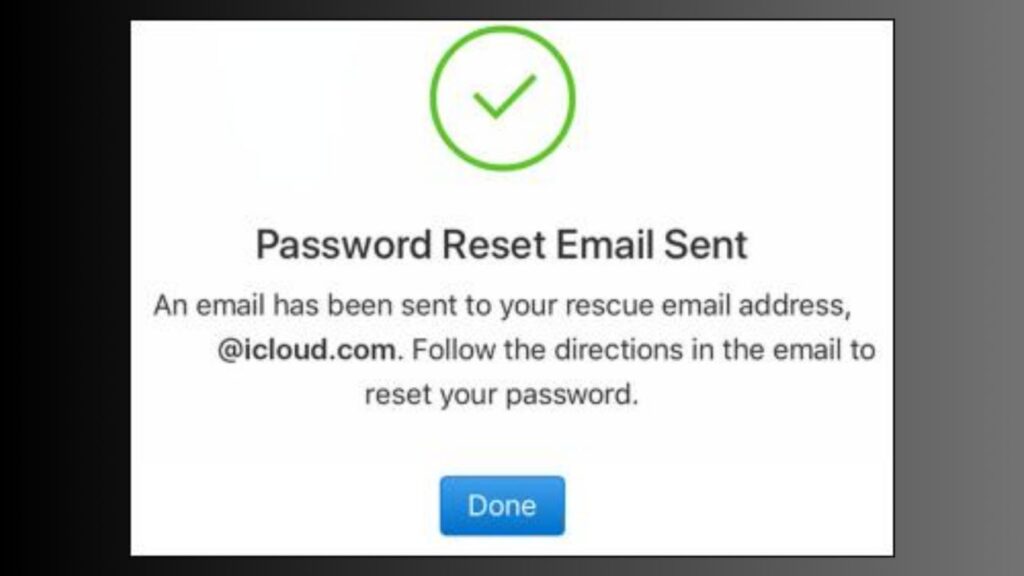
Step-by-Step Guide to Resetting Your Apple ID Password
Step 1: Access the Apple ID Account Page
- Open your browser and navigate to the Apple ID Account page at https://appleid.apple.com/.
- Click on the “Forgot Apple ID or password?” link.
Step 2: Initiating the Password Reset Process
Please enter your Apple ID e-mail address and click Continue.
To reset your password, select one of the following:
- Email Authentication: Apple will then send you a link to your Apple ID email address.
- Answer Security Questions: You’ll need to answer security questions you set up previously.
- Two-Factor Authentication (2FA): You’ll receive a notification on your trusted Apple device, allowing you to reset your password securely.
Step 3: Verifying Identity
- Choose the option you chose in the previous step and follow the instructions.
- If you use email authentication, look for a message in your inbox from Apple telling you how to reset your password.
- If you have to answer security questions, make sure you answer them correctly so you can move on.
- If you’re using two-factor authentication (2FA), follow the instructions on your Apple device to confirm your identity and set up a new password.
Step 4: Choosing a New Password
- Once your account has been authenticated, you will be asked to enter a new password.
- Select a strong, one-of-a-kind password that meets Apple’s security standards.
- Enter your new password and verify it.
Step 5: Confirming the Password Change
- Once your new password has been set, you will get a confirmation text.
- Use your new Apple ID password to log in to your account and make sure it works correctly.
- You can also change your password on other Apple ID-based devices and services.
Troubleshooting:
If you experience any problems while resetting your password, make sure your internet connection is working properly and that you are following the password reset instructions correctly.
If you can’t reset your password using any of these methods, you can always contact Apple Support for more help.
Conclusion
In this article, we provide Reset Your Apple ID Password 2024. Also, we discuss About Importance of Apple ID password Security, Reasons for Resetting Apple ID and Password, Step-by-Step Guide to Resetting Your Apple ID Password. I hope the information is also very helpful for you. If the page is really helpful, please share it with your friends who want to Reset Your Apple ID Password.
So, if you have any problem please let us know in our comment section or by sending a message. We will take care of the problem now. Thanks for visiting our site.
FAQ About Apple ID Password
1. What is an Apple ID password?
- Your Apple ID (or Apple ID password) is the password you use to log in to your Apple account. Your Apple ID password protects your personal data and digital assets connected to your Apple account, including your iCloud account, Apple App Store account, iTunes account, etc.
2. How do I reset my Apple ID password?
- To reset an Apple ID password, go to your Apple ID account settings page and follow the password reset instructions. This usually involves verifying your identity using email verification, security questions or Two-factor authentication (2FA).
3. What are the requirements for an Apple ID password?
- Apple recommends that you use a combination of uppercase letters, numbers, symbols, and symbols to create a strong password. You should aim for a length of at least eight characters and make sure that your password is not easy to guess.
4. Can I change my Apple ID password on my iPhone or iPad?
- Yes, you can change your Apple ID password directly from your iPhone or iPad. Simply go to Settings > [your name] > Password & Security > Change Password and follow the on-screen instructions.
5. Is it possible to recover a forgotten Apple ID password?
- Yes, you can set up a password reset on your Apple ID account page if you forget your Apple ID password. You will be asked to confirm your identity using email, security questions or Two-factor authentication (2FA).